LSMW means Legacy System Migration Workbench
The LSMW is an R/3-based tool that Helps You when transferring data from non-SAP systems or Legacy Systems (Excel or Tally or tabular data) to R/3. Let’s Discuss Customer Master Data Migration.
Create an Object for Customer within Project as LSMW_DEMO and Subproject as CUSTOMERS and object of customer is CUST_OBJ.
Step 1: Maintain Object attributes
Select the methods from following details.
1. Standard Batch/Direct input: For batch Input Method: refer example like Equipment, Vendor, and Customer master. For direct input: Refer material master
2. Recording: Discuss later
3. BAPI: For upload of Purchase order .
4. IDoc: For upload of Service master
Choose radio-button Standard Batch/Direct Input as shown in Below Screenshot. Enter Object ‘0050’ for Customer Master Records and default method ‘0000’ and click on Save.
Step 2. Maintain Source Structures
While making structure you can create the structure as duplicate of standard structure as per following. Like copy from data repository e.g IBIPTLOP for task list operation. Unless you are very sure, make all source structure data type as ‘C’ means CHAR. If you are copying, you need to change the data type to ‘C’ manually.
Give a name and a description to the source structure as in below screenshot.
Step 3. Maintain Source Fields
Fields with same names:
Enter Title Here: Do not exceed space provided - Title automatically appears in page header In this step, you need to list what fields are present in the source structure. The easiest way is to click on ‘Table Maintenance’ icon to enter Fieldname, Type and Length for each field .
Step 4: Maintain Structure Relations.
Enter Title Here: Do not exceed space provided - Title automatically appears in page header Create relationship between source structures XD02S with these target structures with icon ‘Create Relationship’
Enter Title Here: Do not exceed space provided - Title automatically appears in page header
Step 5: Maintain field mapping and conversion rules
If a field is maintained in source structure, however do not have data in the excel sheet, due to which system gives error, make the filed initial in field mapping.
Please don’t change the field mapping without understanding the implication.
Auto filed mapping helps in mapping the source field and destination fields quickly if the source structure is made as a copy of Sap standard structure ( data repository).
-- Keep your cursor on ‘TCODE’ field and click on ‘Insert Rule’ iconChoose radio button ‘Constant’ (Figure 23) to enter value ‘XD02’ transaction code.
-- Keep your cursor on field ‘KUNNR’ and click on ‘Assign source field’ iconChoose radio button ‘Constant’ (Figure 23) to enter value ‘XD02’ transaction code.
-- Keep your cursor on field ‘KUNNR’ and click on ‘Assign source field’ icon Step 6: Maintain fixed values, translations, user-defined routines
Enter Title Here: Do not exceed space provided - Title automatically appears in page header You can also maintain re-usable translations and user-defined routines, which can be used across conversion tasks. In this case, that step is not required
Enter Title Here: Do not exceed space provided - Title automatically appears in page header
Step 7: Specify files
During specifying file(s), file path should not be very lengthy, keep delimiter as ‘Tabulator’ and File structure as ‘Field names at start of file’ and others setting as per standard.
In this step, we define how the layout of the input file is. The input file is a [Tab] delimited with the first row as field names. It is present on my PC (local drive) as C:\XD02.txt Enter Title Here: Do not exceed space provided - Title automatically appears in page header
Create an Excel file with your data and save it as a Tab-delimited text file on your local drive (C:\) and name it XD02.txt.
Step 8: Assign files
Please check all unassigned source field and ensure that these are OK except all source structure joining identifies like sequence number etc.
Don’t make as source structure filled like T code and Tabname as suggested by system. Like in case of task list, Material master you can use the T codes.
Execute step ‘Assign Files’ (Figure 15) and the system automatically defaults the filename to the source structure.
Step 8: Assign files
Please check all unassigned source field and ensure that these are OK except all source structure joining identifies like sequence number etc.
Don’t make as source structure filled like T code and Tabname as suggested by system. Like in case of task list, Material master you can use the T codes.
Execute step ‘Assign Files’ and the system automatically defaults the filename to the source structure.
Step 9: Read data
In this step, LSMW reads the data from the source file (from your PC’s local drive). You have the option to read only selected rows and convert data values to Internal format.
Step 10: Display read data
This step is optional. If required, you can review the field contents for the rows of data read.
Enter Title Here: Do not exceed space provided - Title automatically appears in page header
Step 11: Convert data
This is the step that actually converts the source data (in source format) to a target format. Based on the conversion rules defined, source fields are mapped to target fields.
Enter Title Here: Do not exceed space provided - Title automatically appears in page header
Step 12: Display Converted data
Step 13: Create batch input session
Enter Title Here: Do not exceed space provided - Title automatically appears in page header
Step 14: Run Batch Input Session
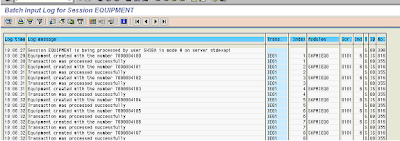
Thanks a lot very much for the high quality and results-oriented help. I won’t think twice to endorse your blog post to anybody who wants and needs support about this area. AsSame as your blog i found another one Data Migration .Actually I was looking for the same information on internet for Data Migration Tools and came across your blog. I am impressed by the information that you have on this blog. Thanks once more for all the details.
ReplyDelete